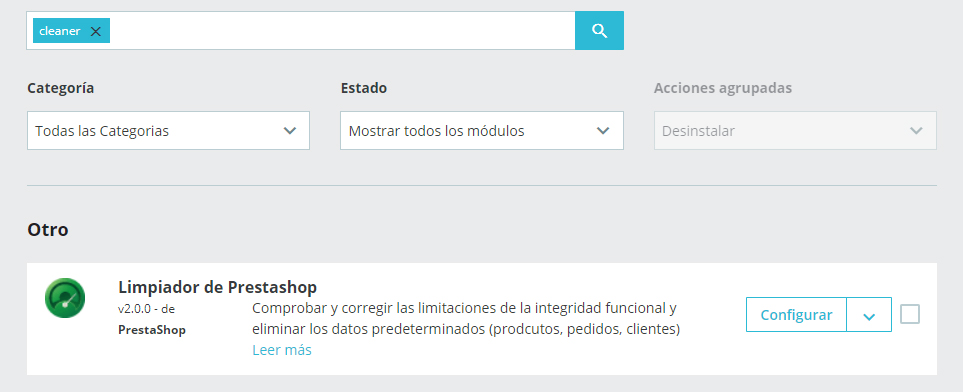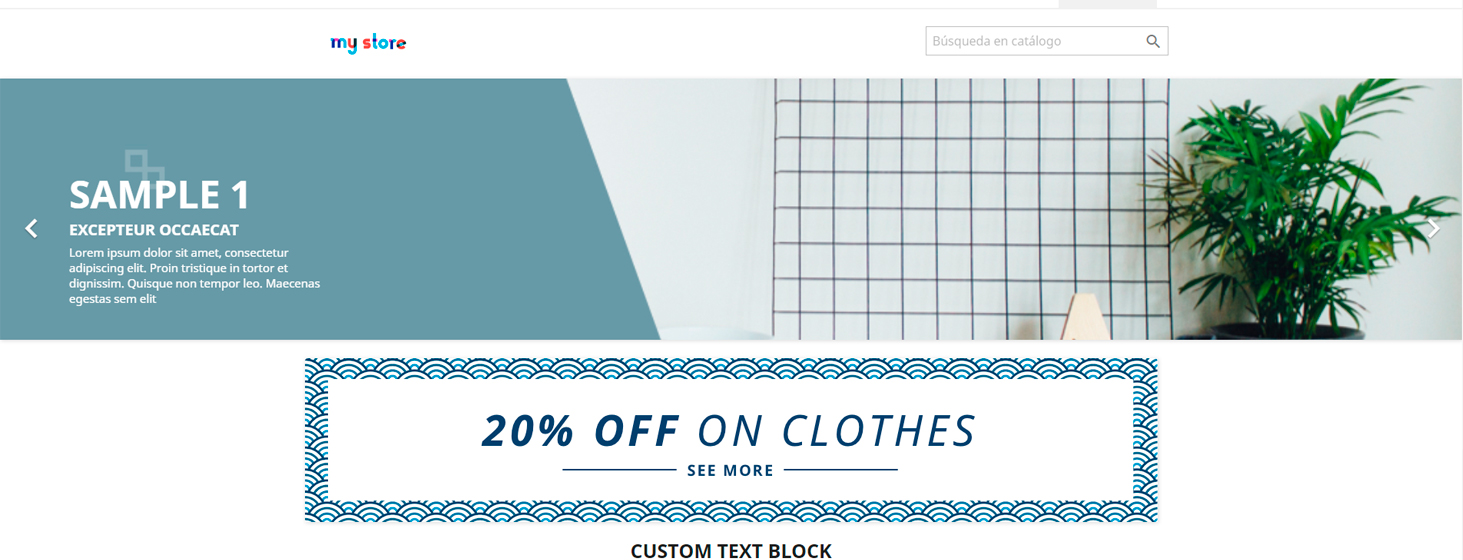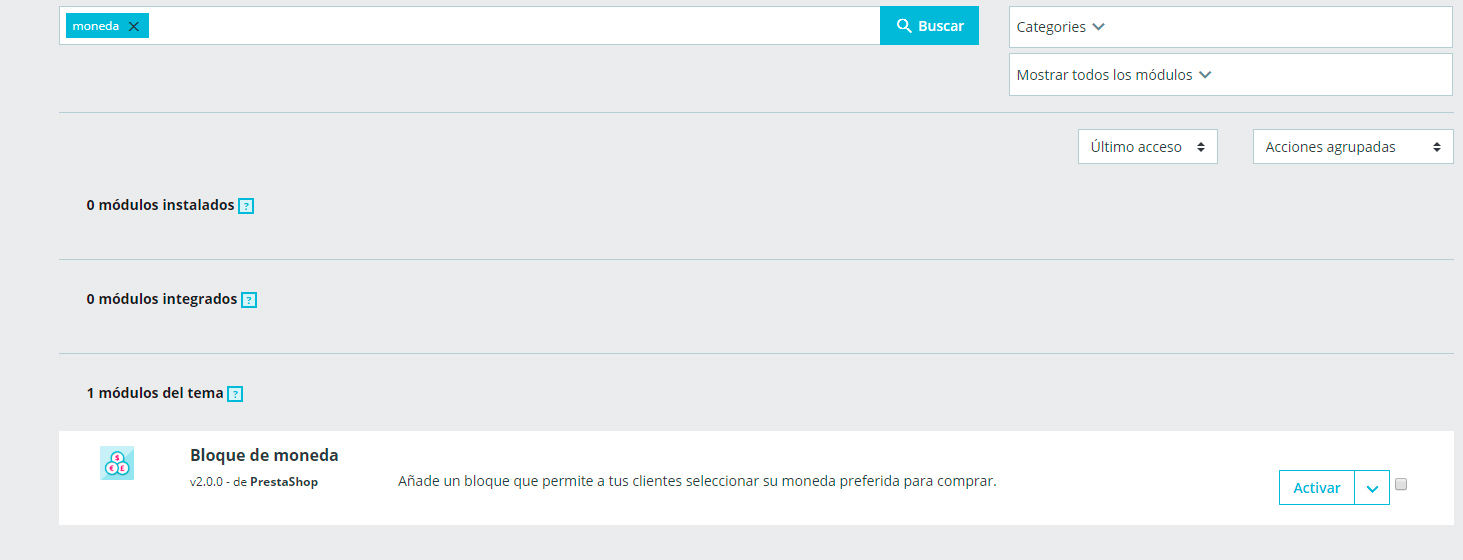Información General de la tienda
{$shop.name} Nombre de la tienda
{$shop.email} Correo electrónico de la tienda
{$shop.logo} Logotipo de la tienda
{$shop.favicon} Icono de la tienda (mapa, título de la ventana del navegador, etc.)
{$shop.address.address1} Dirección de la tienda 1
{$shop.address.address2} Dirección de la tienda 2
{$shop.address.postcode} Código postal de la tienda
{$shop.address.city} Ciudad de la tienda
{$shop.address.state} Estado (provincia) de la tienda
{$shop.address.country} País de la tienda
{$shop.phone} Teléfono de la tienda
{$shop.fax} Fax de la tiendaDivisas
{$currency.name} Nombre de la moneda en uso (euro, dólar estadounidense, etc.)
{$currency.iso_code} Moneda Código ISO de la moneda en uso (Eur, USD, etc.)
{$currency.sign} Símbolo de la moneda en uso (€, $, etc.)
{$currency.iso_code_num} Número de código ISO de la moneda en uso (978 para euro, 840 para dólar estadounidense, etc.)Idiomas
{$language.name} Nombre del idioma en uso (ejemplo: inglés)
{$language.iso_code} Código ISO del idioma en uso (it para italiano, fr para francés, etc.)
{$language.language_code} Código del idioma en uso (it para italiano, en-us para inglés americano, etc.)
{$language.is_rtl} (1 cuando el idioma se escribe de derecha a izquierda; 0 si se escribe de izquierda a derecha)
{$language.id} Valor de ID del idioma en usoPaginas y elementos del prestashop
{$urls.base_url} Dirección web de la tienda (ejemplo: https://www.themebooster.com)
{$urls.current_url} Dirección web actual (url), la página que estamos viendo
{$urls.shop_domain_url} Dominio de la tienda
{$urls.img_ps_url} Url del directorio raíz de imágenes {$
urls.img_cat_url} Url del directorio de imágenes de categorías
{$urls.img_lang_url} Url del directorio de imágenes de idiomas
{$urls.img_prod_url} Url del directorio de imágenes de productos
{$urls.img_manu_url} Url del directorio de imágenes de fabricantes
{$urls.img_sup_url} Url del directorio de imágenes de proveedores
{$urls.img_ship_url} Url del directorio de imágenes de transportistas
{$urls.img_store_url} Url del directorio de imágenes de la tienda física
{$urls.img_url} Url de directorio de imágenes del tema
{$urls.css_url} Url del directorio de archivos css que utiliza el tema
{$urls.js_url} Url del directorio de archivos javascript que utiliza el tema
{$urls.pic_url} Url del directorio donde se cargaron los archivos
{$page.page_name} Nombre de la página (plantilla de archivo)
{$page.meta.title} Título de la página (SEO)
{$page.meta.description} Contenido de la descripción de la etiqueta (SEO)
{$page.meta.keywords} Contenido de las palabras clave de la etiqueta (SEO)
{$page.meta.robots} Regla para buscadores: bloquea o no la indexación de la página (SEO)
{$page.canonical} Indica la URL canónica (principal) para evitar la duplicación de contenidos (SEO)
{$urls.pages.address} Url de la sección "Mi dirección" (usuario registrado)
{$urls.pages.addresses} Url de la sección "Mis direcciones" (usuario registrado)
{$urls.pages.authentication} Url de la página de autenticación
{$urls.pages.cart} Url de la página del carrito (resumen del pedido)
{$urls.pages.category} Url de la categoría
{$urls.pages.cms} Url de la página (tipo CMS)
{$urls.pages.contact} Url de la página de contacto
{$urls.pages.discount} Url de la página de cupones de descuento
{$urls.pages.guest_tracking} Url de seguimiento para clientes no registrados
{$urls.pages.history} Url de la página "Historial de pedidos" (usuario registrado)
{$urls.pages.identity} Url de la página "Datos personales" (usuario registrado)
{$urls.pages.index} Url de la página de inicio
{$urls.pages.my_account} Url de la página "Mi cuenta" (usuario registrado)
{$urls.pages.order_confirmation} URL de la página de "Confirmación de pedido"
{$urls.pages.order_follow}Url en el "Seguimiento de pedidos" (usuario registrado)
{$urls.pages.order} Url de la página "Pedido"
{$urls.pages.order_return} Url de la página "Devolución de pedido"
{$urls.pages.order_slip} Url de la página "Comprobante de pedido" {
$urls.pages.pagenotfound} Url del "404 - Página no encontrada"
{$urls.pages.password} Url de la página "Recuperar contraseña"
{$urls.pages.pdf_invoice} Url de la factura en PDF
{$urls.pages.pdf_order_return} Url de devolución de pedido en PDF
{$urls.pages.pdf_order_slip} Url del comprobante de pedido en PDF
{$urls.pages.prices_drop} Url de la página "Nuestras ofertas"
{$urls.pages.product} Url de la página "Producto"
{$urls.pages.search} Url de la página "Buscar"
{$urls.pages.sitemap} Url de la página "Mapa del sitio"
{$urls.pages.stores} Url de la página "Tiendas/Nuestras tiendas"
{$urls.pages.supplier} Url de la página "Proveedores"
{$urls.pages.register} Url de la página "Registrarse"
{$urls.pages.order_login} Url de la página "Login"
{$urls.theme_assets} Url del directorio "assets" del tema
{$urls.actions.logout} Url para desconectarse del sitio (usuario registrado)Carrito
{$cart.totals.total.amount} Importe total del carrito sin moneda (ej: 45,00)
{$cart.totals.total.value} Importe total del carrito con moneda (ej: 45,00 €)
{$cart.totals.total_ including_tax.amount} Importe total del carrito, incluidos impuestos, sin moneda (ej: 45,00)
{$cart.totals.total_ including_tax.value} Importe total del carrito, incluidos impuestos, con moneda (ej: 45,00 €)
{$cart.totals.total_scribing_tax.amount} Importe total del carrito, excluidos impuestos, sin moneda (ej: 35,70)
{$cart.totals.total_scribing_tax.value} Importe total del carrito, excluidos impuestos, con moneda (ej: 35,70 €)
{$cart.products_count} Número de productos en el carrito
{$cart.subtotals.products.amount} La cantidad de productos en el carrito sin moneda
{$cart.subtotals.products.value} La cantidad de productos en el carrito con moneda
{$cart.subtotals.shipping.amount} El monto del envío en el carrito sin moneda
{$cart.subtotals.shipping.value} El monto del envío en el carrito con monedaClientes
{$customer.lastname} Apellido del cliente
{$customer.firstname} Nombre del cliente
{$customer.email} Correo electrónico del cliente (proporcionado durante el registro)
{$customer.birthday} Cumpleaños del cliente
{$customer.newsletter} Suscrito al boletín informativo (1 si está suscrito, 0 si no está suscrito)
{$customer.newsletter_date_add} Fecha de suscripción al boletín informativo
{$customer.ip_registration_newsletter} IP del cliente en el registro del boletín informativo
{$customer.optin} Suscrito a ofertas de socios (1 si está suscrito, 0 si no está suscrito)
{$customer.date_add } Registro del cliente
{$customer.date_upd} Última actualización (registro del cliente)
{$customer.id} ID del cliente
{$customer.id_default_group} Grupo de ID al que está asociado el cliente
{$customer.is_logged} Verificar si el cliente está "conectado" (1 sí, 0 no)
{$customer.gender.name[$customer.gender.id]} Género del cliente (ejemplo: Sra., Sr., etc.)
{$customer.addresses[AddressID].city} Ciudad de la dirección del cliente con un ID (AddressID, ejemplo 8, donde 8 es el ID de la dirección del cliente), porque un cliente puede tener varias direcciones
{$customer.addresses[AddressID].alias} Alias de la dirección
{$customer.addresses[AddressID].firstname} Nombre del titular de la dirección
{$customer.addresses[AddressID].lastname} Apellido del titular de la dirección
{$customer.addresses[AddressID].company} Empresa del titular de la dirección
{$customer.addresses[AddressID].address1} Dirección 1 del titular de la dirección
{$customer.addresses[AddressID].address2} Dirección 2 del titular de la dirección
{$customer.addresses[AddressID].postcode} Código postal del titular de la dirección
{$customer.addresses[AddressID].id_state} Estado del ID del titular de la dirección
{$customer.addresses[AddressID].state} Nombre del estado del titular de la dirección
{$customer.addresses[AddressID].state_iso} Código ISO del estado del titular de la dirección
{$customer.addresses[AddressID].id_country} País del ID del titular de la dirección {$customer.addresses[
AddressID].country} Nombre del país del titular de la dirección
{$customer.addresses[AddressID].country_iso} País ISO del titular de la dirección
{$customer.addresses[AddressID].phone} Teléfono del titular de la dirección
{$customer.addresses[AddressID].phone_mobile} Teléfono móvil del titular de la dirección
{$customer.addresses[AddressID].dni} DNI del titular de la dirección
{$customer.addresses[AddressID].vat_number} Número de IVA del titular de la dirección
{$customer.addresses[AddressID].formatted} Dirección Dirección formateada del titularEjemplos de condiciones mas utilizadas en prestashop
Si estas en la pagina de Inicio/Home
{if $page.page_name == 'index'}
contenido a mostrar
{/if}Si estas en una página de contenido (CMS)
{if $page.page_name == 'cms'}
contenido a mostrar
{/if}Si estas en la página del carrito
{if $page.page_name == 'cart'}
contenido a mostrar
{/if}Si el usuario ha iniciado sesión (login)
{if $customer.is_logged}
contenido para mostrar
{/if}Mostrar un mensaje de bienvenida traducible y el nombre si el usuario que ha iniciado sesión
{if $customer.is_logged && $customer.firstname}
{l s='Hi' d='Shop.Theme.Global'} {$customer.firstname}
{/if}Mostrar un mensaje traducible en función de si el usuario está registrado o no a la Newsletter
{if $customer.newsletter == 0}
{l s='¡Suscríbete a nuestro boletín!' d='Shop.Theme.Customeraccount'}
{else}
{l s='Ya estás suscrito a nuestra newsletter' d='Shop.Theme.Customeraccount'}
{/if}